
Your coins are beautiful, so they deserve some attention with photos! While this section is all about photos, there are a number of great ways of taking said photos, which will not be covered here for both length reasons and because most phone cameras can take great photos as is. With that out of the way, let's find out how to upload some photos for our test record.
At the record screen, all you need to do is click the "Upload Images" button. From there, you will be asked some information, and for your photos of course.
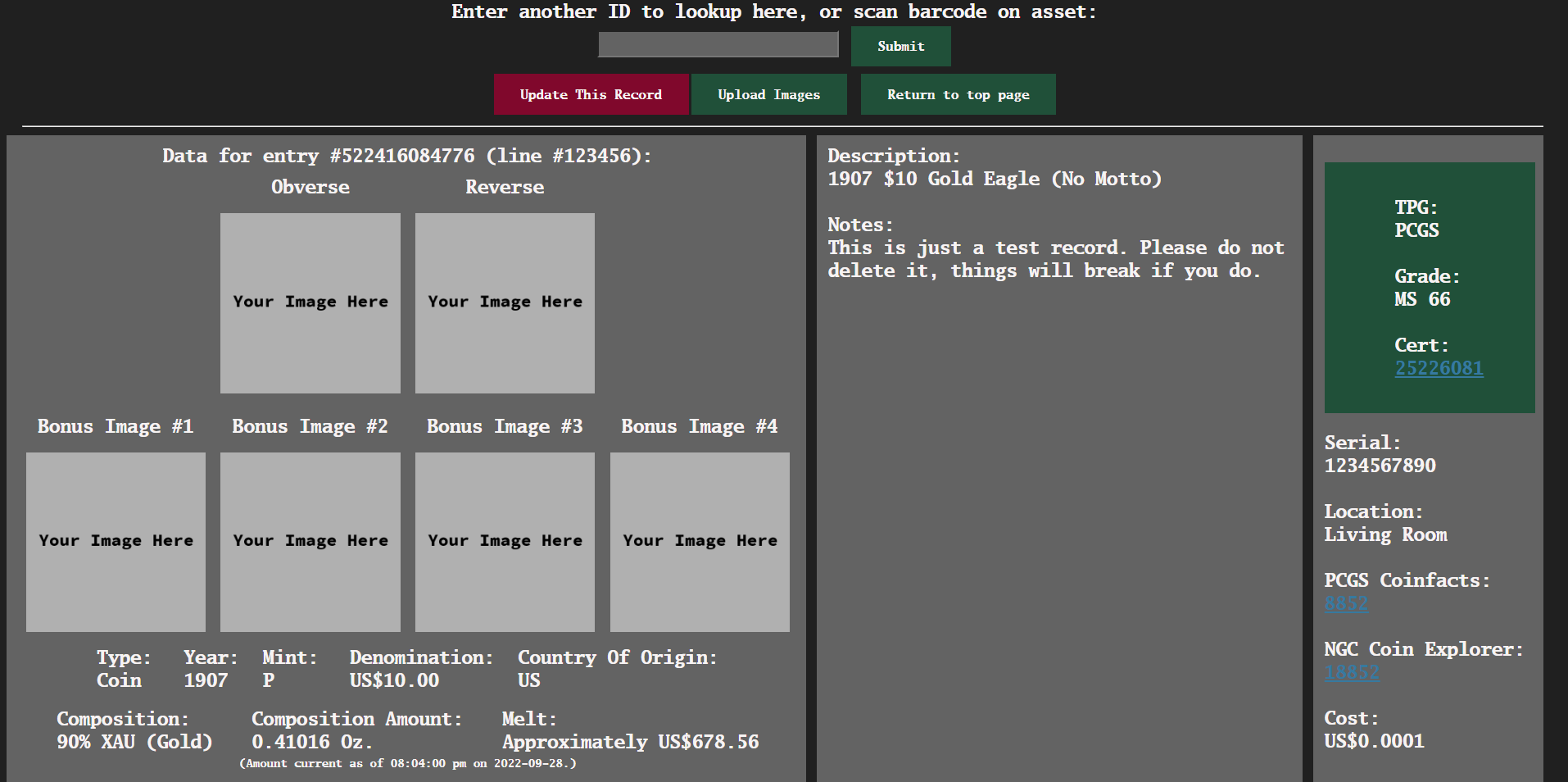
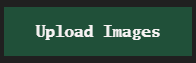
All records are required to have a minimum of 2 images, if you choose to upload any. These are the Obverse (front) and Reverse (back) images of your coin or album or etc. Below the upload buttons, you have the option of choosing if you want to upload more than 2 photos. If "yes" is selected, you can choose the number of bonus images (between 1 and 4 for a grand total of 6 images for any given record). When choosing to upload images directly from a record, the Barcode field will be filled out for you automatically. Then, all you need to do is select your images and click "Upload"! Please keep the following info in mind when choosing to use this feature:
- You can upload any kind of image, but not videos. If you must, convert your video to a GIF. There are a number of free services that can do this, two being Imgur and EZGif.
- Images are capped at 10 MB per image. This means in total your upload should be less than 60 MB. If you do not know how big your images are, right click them and select "Properties". This will tell you exactly how large they are. The uploader will also tell you if your images are too big and prevent you from uploading them if so.
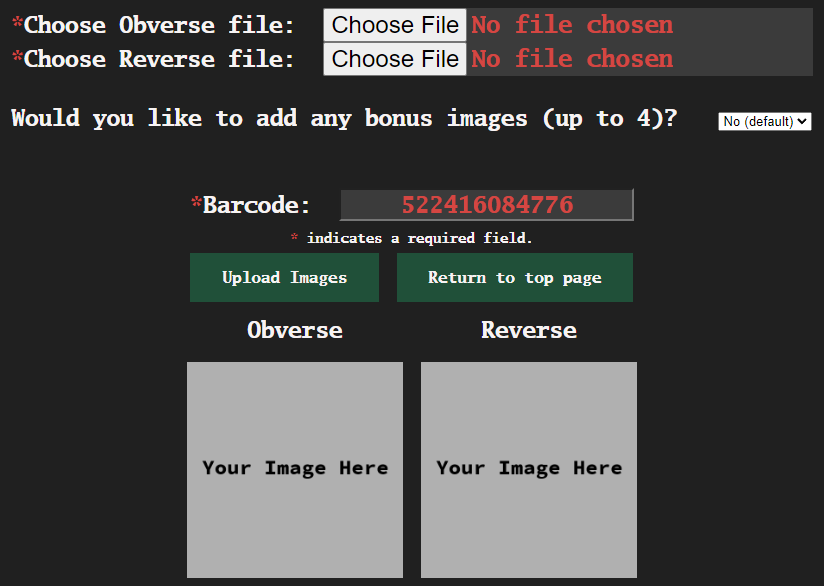
Next, let's look at the delete feature. Say you get better photos of a coin later on down the road, or for whatever other reason you no longer need the images. At the record screen, click the same button (now colored red and labeled "Delete Images"). This will take you to a screen looking like this:
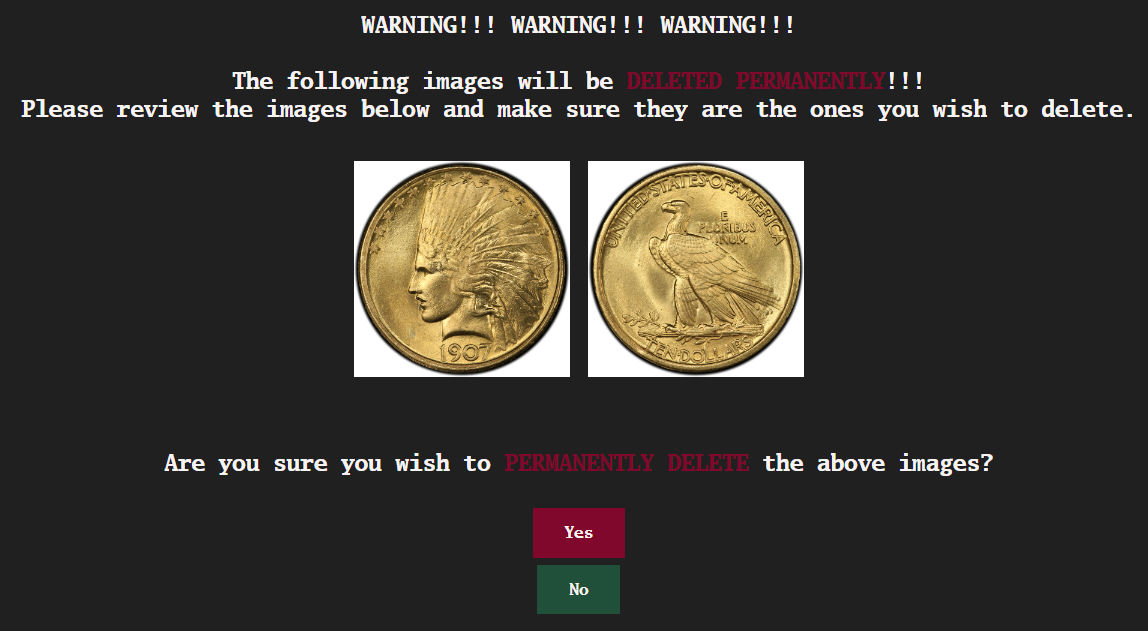
You are warned that the images will be deleted permanently (which is very true!), and to confirm if you really intend to delete those images. If you choose "Yes", the images will be deleted and you can confirm that the images no longer appear for the given record. If you change your mind, select "No" and the operation will be aborted.
Now we will take a look at how to search for a single or even multiple records based on any of the available fields in the program.